Because it’s best practice to not have more than 10 AppStacks attached per target system, you need to group your applications. At the customer* where I’m working we grouped the applications by using a “Funnel” and dividing them into 3 different kinds of AppStacks, as you can see in the picture below.
*We use Horizon View 7.5, Instant Clones with Windows 10, App Volumes 2.14.2 and VMware User Environment Manager (UEM) 9.4.
The first one we use is a “All-users AppStack”. This AppStack contains general used applications and this AppStack is attached during computer startup. Which means that whenever an Instant Clone is created, it immediately gets its first AppStack attached so every machine has its basic set of applications ready at computer startup.
When a user logs in, he or she gets its “Departmental” AppStack attached, these AppStacks contain the applications that are used by that specific department to do their daily jobs. If a user works on 2 or maybe 3 different departments, he or she will get these extra AppStacks attached to the virtual machine.
The third and last AppStack we use is a special “User targeted AppStack”. These are not very common but sometimes an application has some sort of licensing model or it can only be used on a computer with special hardware. This way we can target that specific application to a specific user or computer.
By using this “funnel” system we managed to group all applications and we never get close to the “max” of 10 attached AppStacks per target system. This really helped us, if you’re struggling with grouping your applications, give this a try.
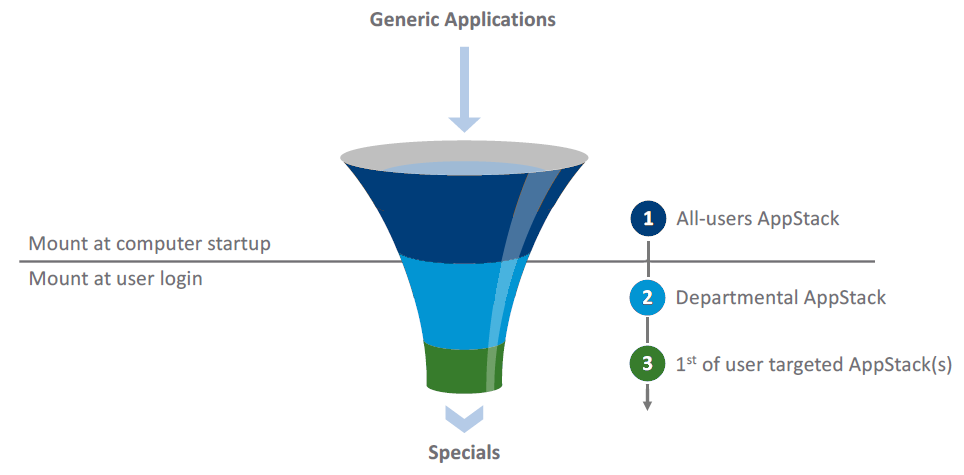






Je moet ingelogd zijn om een reactie te plaatsen.